Timeline 时间线
逻辑分析
由于Timeline时间线组件相对来说比较简单,只有几个props入参,所以我们整理后的思维导图如下:
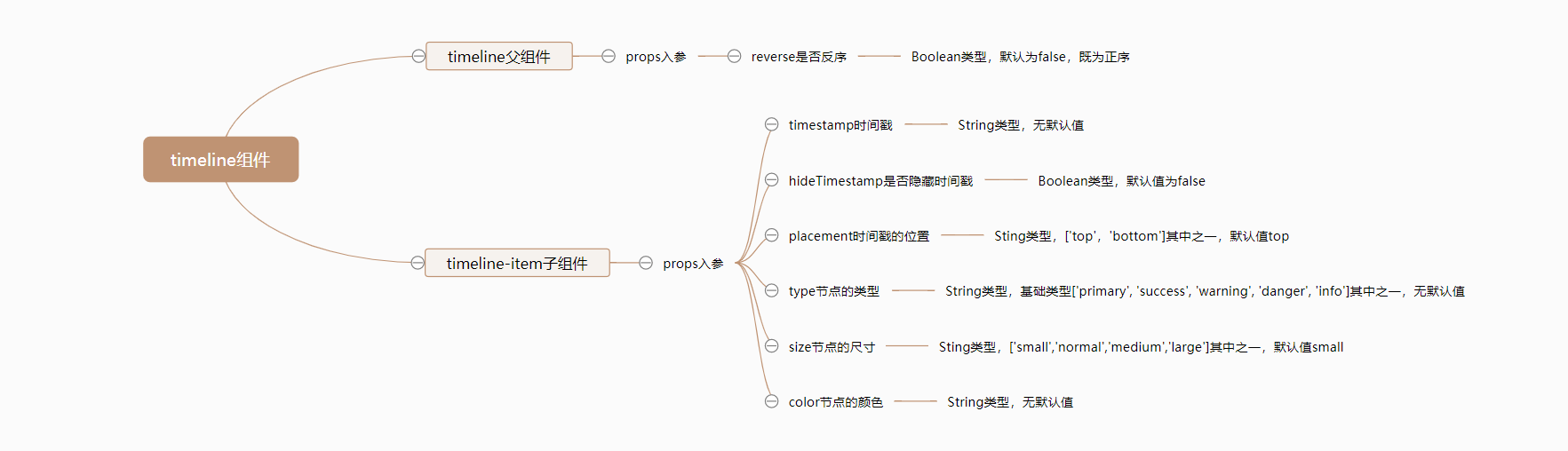
组件开发
对于简单的Timeline组件来说,我们直接一步到位,不需要拆分基础实现和完善。
准备
在以上思维导图整理完毕后,我们需要做一些前期的准备工作,按照我们在准备中提到的目录结构和规则,我们需要做以下步骤:
在src/base目录下新建timeline目录,并在新建的src/base/timeline目录中,再新建两个文件,分别是index.js和timeline.vue。
# 新建 timeline目录
$ mkdir timeline
# 新建index.js和timeline.vue文件
$ cd star
$ touch index.js
$ touch timeline.vue
新建完毕后,src/base目录结构如下:
|-- base
| |-- star
| | |-- index.js
| | |-- star.vue
| |-- badge
| | |-- index.js
| | |-- badge.vue
| |-- switch
| | |-- index.js
| | |-- switch.vue
| |-- timeline
| | |-- index.js
| | |-- timeline.vue
同时我们为timeline.vue文件,撰写以下基础代码:
timeline组件注册参考Star组件。
<template>
<div class="mooc-timeline">
<slot></slot>
</div>
</template>
<script>
export default {
name: 'MoocTimeline'
}
</script>
然后在src/base目录下新建timeline-item目录,并在新建的src/base/timeline-item目录中,再新建两个文件,分别是index.js和timeline-item.vue。
# 新建 timeline-item目录
$ mkdir timeline-item
# 新建index.js和timeline-item.vue文件
$ cd timeline-item
$ touch index.js
$ touch timeline-item.vue
新建完毕后,src/base目录结构如下:
|-- base
| |-- star
| | |-- index.js
| | |-- star.vue
| |-- badge
| | |-- index.js
| | |-- badge.vue
| |-- switch
| | |-- index.js
| | |-- switch.vue
| |-- timeline
| | |-- index.js
| | |-- timeline.vue
| |-- timeline-item
| | |-- index.js
| | |-- timeline-item.vue
同时我们为timeline-item.vue文件,撰写以下基础代码:
timeline-item组件注册参考Star组件。
<template>
<div class="mooc-timeline-item">
timeline
</div>
</template>
<script>
export default {
name: 'MoocTimelineItem'
}
</script>
在以上步骤都正确完成后,我们在任意已经注册路由过的页面,使用如下代码使用timeline组件,当出现timeline文本内容即意味着timeline和timeline-item组件已经全局注册成功了。
<mooc-timeline>
<mooc-timeline-item></mooc-timeline-item>
</mooc-timeline>
Timeline开发
根据以上思维导图,我们发现timeline父组件只有一个props属性,所以我们可以使用render的方式来渲染。
使用render方式渲染,就不需要再写template部分。
timeline父组件的js代码如下:
export default {
name: 'MoocTimeline',
props: {
reverse: {
type: Boolean,
default: false
}
},
render () {
let reverse = this.reverse
let slots = this.$slots.default || []
let classs = {
'mooc-timeline': true
}
if (reverse) {
slots = slots.reverse()
}
return (
<ul class={ classs }>
{ slots }
</ul>
)
}
}
timeline父组件的css代码如下:
.mooc-timeline
list-style: none;
代码分析:
render:除了我们常见的template方式撰写组件以外,我们还可以使用render方式去渲染。二者区别在于:render函数不会再像template一样走模板编译过程,其中render部分的书写格式是JSX方式,你可以通过查看官网Render渲染函数阅读更多关于render的内容。reverse:根据reverse的值,又因为slots是一个数组,所以我们可以使用slots.reverse进行节点内容的反转,从而达到让timeline时间线组件按正序或者反序排列的目的。
TimelineItem开发
根据上面的思维导图,我们列举timeline-item子组件的props入参:
timestamp:时间戳。hide-timestamp:是否隐藏时间戳。placement: 时间戳的位置。color: 节点的颜色。size: 节点的大小。type: 节点的类型。
timeline-item子组件的html结构如下:
<div class="mooc-timeline-item">
<!-- line -->
<div class="mooc-timeline-item-line"></div>
<!-- dot -->
<div
v-if="!$slots.dot"
class="mooc-timeline-item-dot"
:style="{
'background-color': color
}"
:class="[
type && `mooc-timeline-item-dot-${type}`,
size && `mooc-timeline-item-dot-${size}`
]"
></div>
<div v-else class="mooc-timeline-item-dot-customer">
<slot name="dot"></slot>
</div>
<!-- content -->
<div class="mooc-timeline-item-wrapper">
<div
v-if="!hideTimestamp && placement == 'top'"
class="mooc-timeline-item-timestamp is-top"
>
{{ timestamp }}
</div>
<div class="mooc-timeline-item-content">
<slot></slot>
</div>
<div
v-if="!hideTimestamp && placement == 'bottom'"
class="mooc-timeline-item-timestamp is-bottom"
>
{{ timestamp }}
</div>
</div>
</div>
timeline-item子组件的js代码如下:
// baseType是组件的基础类型:['primary', 'success', 'warning', 'danger', 'info']
import { baseType } from 'assets/js/mooc.config.js'
export default {
name: 'MoocTimelineItem',
props: {
timestamp: String,
hideTimestamp: {
type: Boolean,
default: false
},
placement: {
type: String,
default: 'bottom',
validator (val) {
return ['top', 'bottom'].includes(val)
}
},
color: String,
type: {
type: String,
validator (val) {
return baseType.includes(val)
}
},
size: {
type: String,
default: 'small',
validator (val) {
return ['small', 'normal', 'medium', 'large'].includes(val)
}
}
}
}
在撰写完以上html结构和js代码后,我们来处理组件的css:
我们把Timeline组件中关于变量的定义全部放在src/assets/theme/src/timeline-variables.styl文件中,如果你没有此文件,需要新建。
timeline-itme子组件中定义的变量如下:
$timeline-item-padding-bottom = 20px
$timeline-item-line-left = 4px
$timeline-item-border-left-size = 2px
$timeline-item-border-left-style = solid
$timeline-item-small-left = 1px
$timeline-item-small-size = 12px
$timeline-item-status-args = small normal medium large
$timeline-item-type-args = primary success warning danger info
$timeline-item-wrapper-padding-left = 28px
$timeline-item-content-line-height = 1
$timeline-item-timestamp-margin = 8px
timeline-item子组件的css样式代码如下:
@import '~assets/theme/variables.styl';
@import '~assets/theme/src/timeline-variables.styl';
@import '~assets/theme/mixin/timeline-mixin.styl';
.mooc-timeline-item
position: relative;
padding-bottom: $timeline-item-padding-bottom;
&:last-child
.mooc-timeline-item-line
display: none;
.mooc-timeline-item-line
position: absolute;
left: $timeline-item-line-left;
top: 0;
height: 100%;
border-left: $timeline-item-border-left-size $timeline-item-border-left-style $base-border-second-color;
.mooc-timeline-item-dot
position: absolute;
top: 0;
border-radius: $base-border-radius-circle;
background-color: $base-border-second-color;
timeline-status($timeline-item-small-left, $timeline-item-small-size, $timeline-item-status-args);
timeline-type($timeline-item-type-args, $base-primary $base-success $base-warning $base-danger $base-info);
&-customer
position: absolute;
display: flex;
justify-content: center;
align-items: center;
.mooc-timeline-item-wrapper
position: relative;
top: 0;
padding-left: $timeline-item-wrapper-padding-left;
.mooc-timeline-item-content
line-height: $timeline-item-content-line-height;
color: $base-font-first-color;
.mooc-timeline-item-timestamp
color: $base-info
line-height: $timeline-item-content-line-height;
&.is-top
margin-bottom: $timeline-item-timestamp-margin;
&.is-bottom
margin-top: $timeline-item-timestamp-margin;
在以上样式中我们使用了两个mixin方法,它们定义在src/assets/theme/mixin/timeline-mixin.styl,代码如下:
如果你对于stylus语法还不是特别熟悉的话,你可以点击Stylus官网,还可以点击Stylus中文文档来学习更多内容。
timeline-status($left, $size, $args)
for size, index in $args
&-{size}
left: unit(- ($left + index ), 'px');
width: unit($size + index * 2, 'px');
height: @width;
timeline-type($types, $colors)
for type, index in $types
&-{type}
background-color: $colors[index]
如果你对以上mixin的形式还不是特别敏感的话,我们来看看没有使用mixin之前的部分代码:
/* 省略部分代码 */
@import '~assets/theme/variables.styl';
@import '~assets/theme/src/timeline-variables.styl';
.mooc-timeline-item
&-dot
position: absolute;
top: 0;
border-radius: 50%;
background-color: $timeline-item-dot-color;
&-small
left: -1px;
width: $timeline-item-dot-small-size;
height: $timeline-item-dot-small-size;
&-normal
left: -2px;
width: $timeline-item-dot-normal-size;
height: $timeline-item-dot-normal-size;
&-medium
left: -3px
width: $timeline-item-dot-medium-size;
height: $timeline-item-dot-medium-size;
&-large
left: -4px
width: $timeline-item-dot-large-size;
height: $timeline-item-dot-large-size;
&-primary
background-color: $base-primary;
&-success
background-color: $base-success;
&-warning
background-color: $base-warning;
&-danger
background-color: $base-danger;
&-info
background-color: $base-info;
我们可以看到,size和type部分的样式代码大多是类似,但缺占据了很大的篇幅撰写,使用mixin方式后可以大大减少我们的代码撰写量。
组件测试
在写完以上timeline父组件和timeline-item子组件以后,我们需要对它们进行必要的测试,测试代码如下:
<mooc-timeline reverse>
<mooc-timeline-item timestamp="2019-11-12 17:53:56">123</mooc-timeline-item>
<mooc-timeline-item hide-timestamp placement="top" timestamp="2019-11-11 17:53:56">456</mooc-timeline-item>
</mooc-timeline>
<mooc-timeline>
<mooc-timeline-item size="small" type="primary" timestamp="2019-11-12 17:53:56">123</mooc-timeline-item>
<mooc-timeline-item size="normal" type="success" timestamp="2019-11-11 17:53:56">456</mooc-timeline-item>
<mooc-timeline-item size="medium" type="warning" timestamp="2019-11-12 17:53:56">789</mooc-timeline-item>
<mooc-timeline-item size="large" type="danger" timestamp="2019-11-11 17:53:56">123</mooc-timeline-item>
<mooc-timeline-item size="large" type="info" timestamp="2019-11-11 17:53:56">456</mooc-timeline-item>
</mooc-timeline>
测试结果如下:
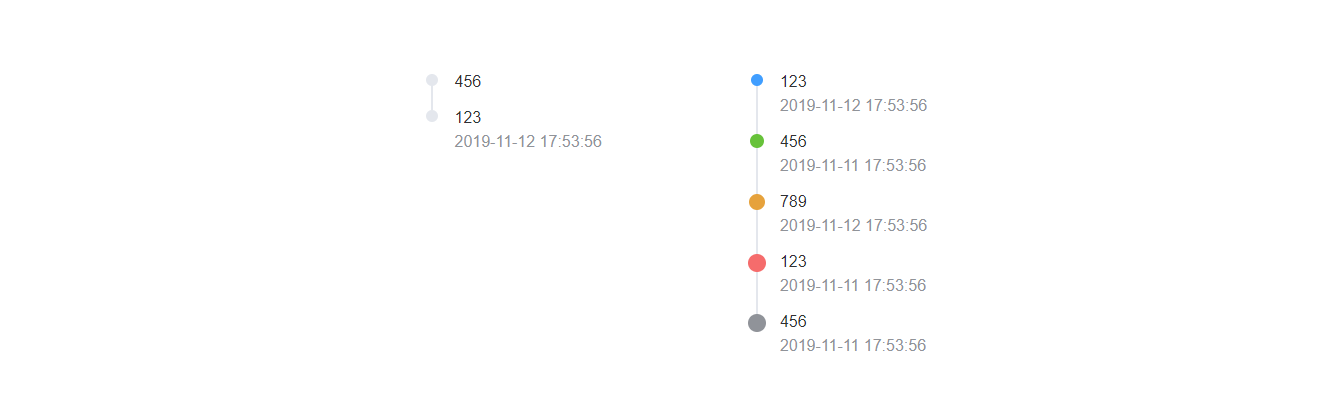
组件文档
在以上Timeline组件完善以后,我们将得到一个比较完整的时间线组件,但仅仅只是有组件对我们来说并不是十分足够的,我们还需要撰写一份关于Timeline组件的使用文档,组件文档结构按照以下内容来撰写:
- 用法:
Timeline组件的用法以及对应的案例。 - 属性:
Timeline组件每一个props属性的描述,包含类型,默认值以及说明。
Timeline组件对应的文档地址为Timeline组件文档,你可以点击这个地址查看更对内容。